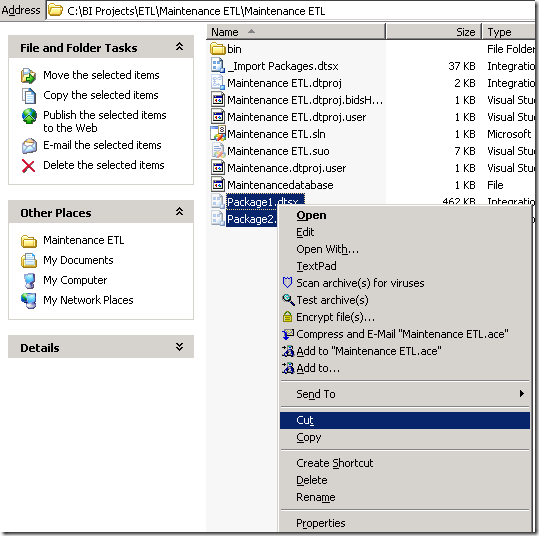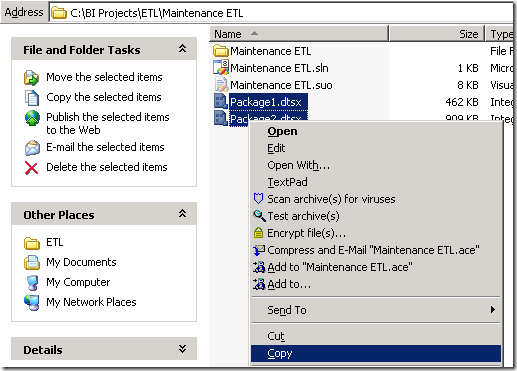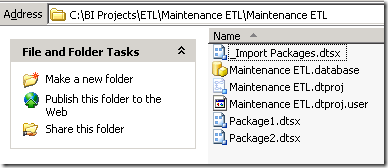A very simple way to add multiple new packages to a solution is to place them in a temporary folder other than the solution folder (otherwise they will be duplicated), and then in Windows Explorer to multi-select them, copy them then navigate to the SSIS Packages folder in your BIDS solution paste them.
If you used the package created in the Automate Import of SSIS Packages to File System post, then first move the packages out of the solution folder into another folder. I will temporarily move them into one folder upwards. C:BI ProjectsETLMaintenance ETL
Now multi-select the packages you have moved and Copy them (CTRL+C – or- right click Copy).
Navigate to your BIDS solution and select the SSIS Packages folder. Paste the packages. (CTRL+V – or- right click Paste)
The packages are now part of the solution.
They have also been added to the solution folder.
Don’t forget to delete the packages from your temporary folder once they have been successfully added to your solution.